PLU Upgrades
Introduction
This manual explains how to set up ‘PLU Upgrades’. These are exclusively for use with the ‘Memberships’ module and are rules that can be set up to enable specified combinations of memberships to automatically sell at a reduced price.
This is most often used when purchasing specific combinations of e.g. adult and child memberships that qualify for a discounted price. For example, buying 2 x adult memberships (£50 each) and 2 x child memberships at (£25 each) would normally cost £150, however you want to offer this combination at a discounted price of e.g. £125. This can be achieved by setting up an upgrade rule. The process of setting up and demonstrating how ‘PLU Upgrades’ work when signing up members is covered in this manual.
PLU Upgrades Screen
To open the ‘PLU Upgrades’ screen:
1. Click the ‘Setup’ icon. then 2. Click the ‘Pricing’ icon. Then 3. double click the ‘PLU Upgrades’ icon.
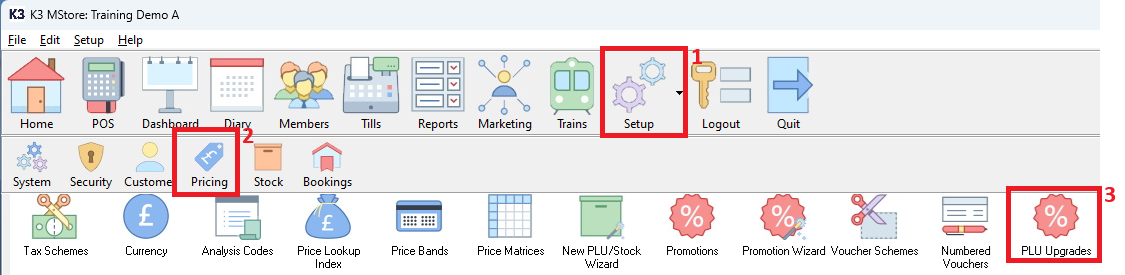
To add a new upgrade rule, click on the ‘New Item’ icon.
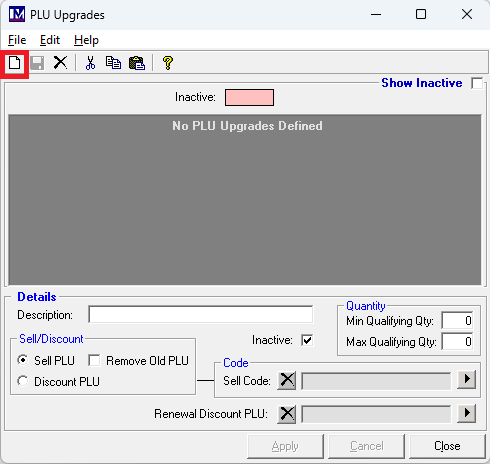
If there were no upgrade rules set up then the cursor will now go to the 'Description' field in the ‘Details’ section of the screen. If there were already rules present in the above screen, clicking the new button will create a new blank form, and again the cursor will go to the 'Description' field in the ‘Details’ section of the screen. The content of the 'Details' screen is detailed in the next section.
PLU Upgrades 'Details' Screen
This guide will use the example of setting up a rule where buying 2 x Adult memberships (£50 each) and 2 x Child memberships at (£25 each) that should be £150 but will be offered at a discounted price of e.g. £125
Description:
Enter a brief description for this rule (e.g. Family Upgrade).
Sell / Discount:
Unless instructed otherwise by Merac then only ‘Sell PLU’ should be selected here.
Min Qualifying Quantity / Max Qualifying Quantity:
Enter how many (qualifying membership) PLU’s must be sold to activate the upgrade rule. In our example you must buy 2 x Adult and 2 x Child memberships to qualify, so for this specific scenario the number 4 would be entered in both boxes.
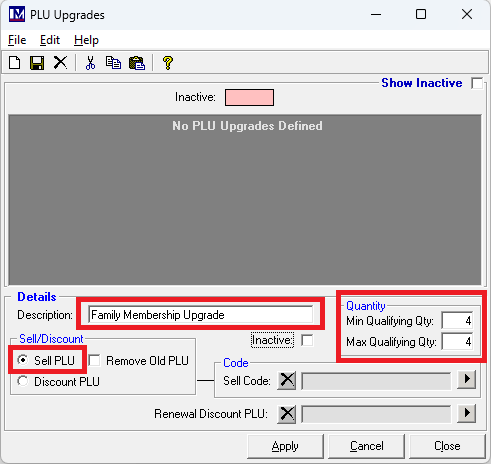
Sell Code:
This is the PLU that you will sell instead i.e. the ‘Family Membership’ PLU. To add the PLU click the ![]() button, then use the ‘Price Index’ screen to find and select the correct PLU. In this case part of the PLU code was entered, then click 'Search'. Click on the PLU to select t (unless one PLU only is found) then click the 'Use Selected PLU' button to select it.
button, then use the ‘Price Index’ screen to find and select the correct PLU. In this case part of the PLU code was entered, then click 'Search'. Click on the PLU to select t (unless one PLU only is found) then click the 'Use Selected PLU' button to select it.
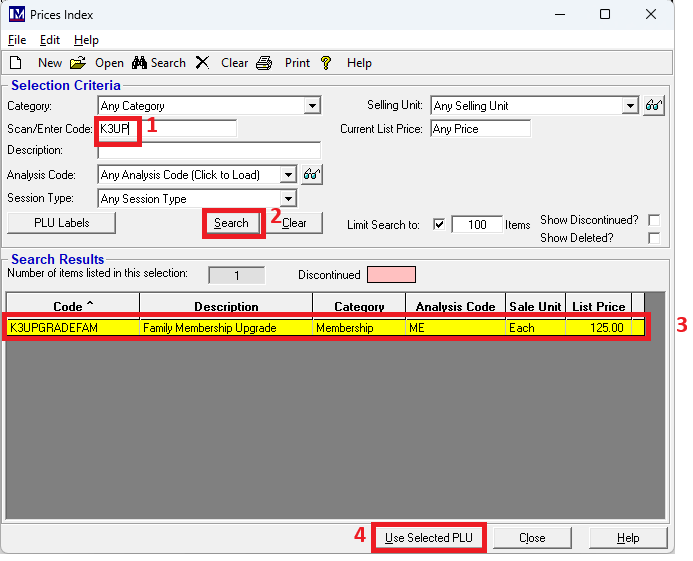
N.B. if the PLU has not already been created , then on the ‘Prices Index’ screen click the ‘New’ button and create a new PLU at the required price as usual. In this example a PLU was created for the total discounted price that the 2 Adult and 2 Child memberships will be offered at e.g.£125. If gift aid can be offered on the discounted price set the gift aid options and price up in the PLU as usual. The PLU used for this example is shown below for reference, but needs to be set up as required.
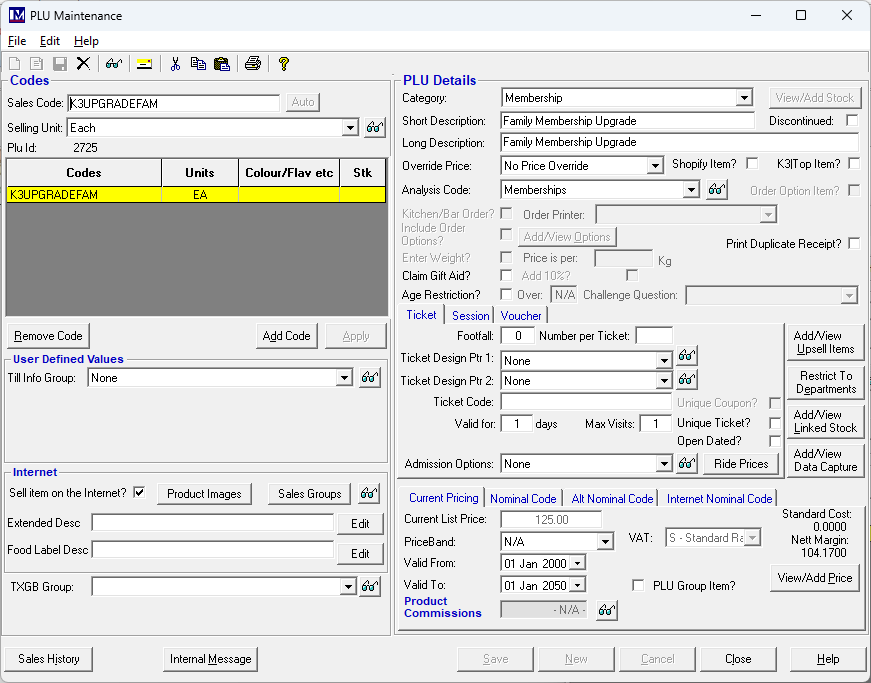
Once you have selected the PLU fro the price of the upgrade rule, it will show here.
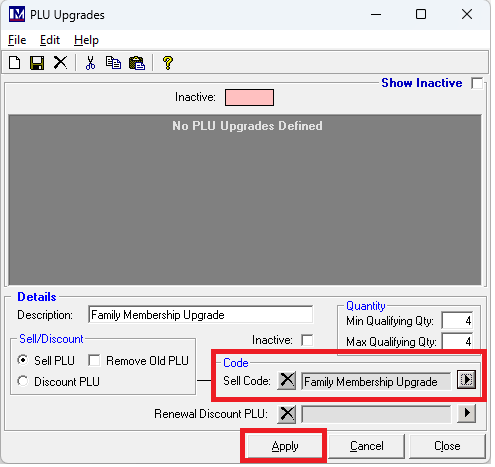
Click the 'Apply' button to accept the change for this part of the setup.
Now the basic ‘Details’ of the upgrade rule have been created.
The upgrade rule details will be showing at the top of the screen.
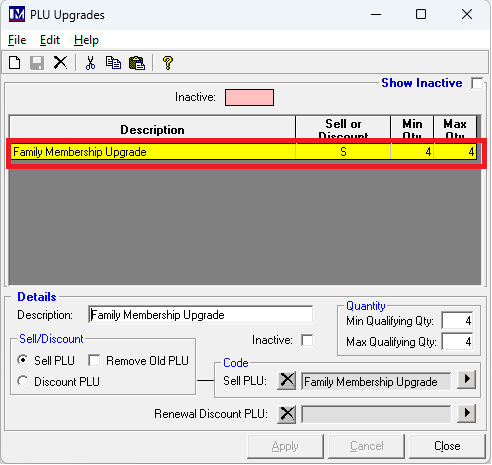
Next the qualifying membership PLU(s) need to be added to this rule.
These are known as the ‘PLU Upgrade Conditions’ and are explained in the following section.
PLU Upgrade Conditions
To define the ‘PLU Upgrade Conditions’, double click on the relevant rule description.
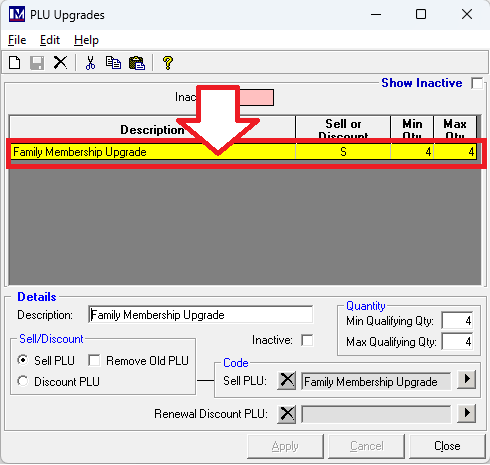
The ‘PLU Upgrade Conditions’ screen will now be showing.
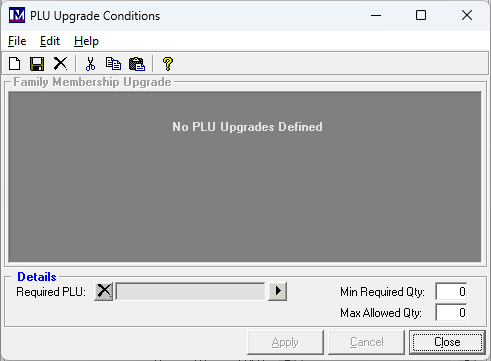
Next click the ![]() button and select the first qualifying membership PLU from the ‘Price Index’ screen. For this scenario the 'Adult Membership' PLU with code K3MEM1 was found in the search, then clicked on, then the 'Use Selected PLU' button was clicked.
button and select the first qualifying membership PLU from the ‘Price Index’ screen. For this scenario the 'Adult Membership' PLU with code K3MEM1 was found in the search, then clicked on, then the 'Use Selected PLU' button was clicked.
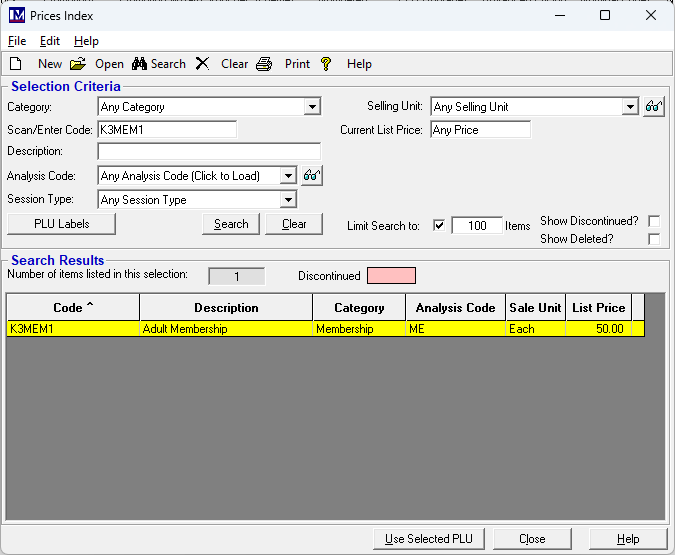
This PLU must be exactly the same PLU code as the ‘Membership Price’ PLU used in the corresponding ‘Membership Type’. N.B. as stated previously, ‘Membership Types’ must be set-up before using this manual.
1. The name of the first PLU selected will now show here.
2. Next set the ‘Min Required Qty’ and ‘Max Allowed Qty’ for this membership PLU as required.
For this rule we are trying to set up is for 2x Adult + 2x Child Memberships for a discounted price, then in this example
the number 2 needs to be entered in both boxes.
3. Click 'Apply' once the conditions for the first membership have been entered.
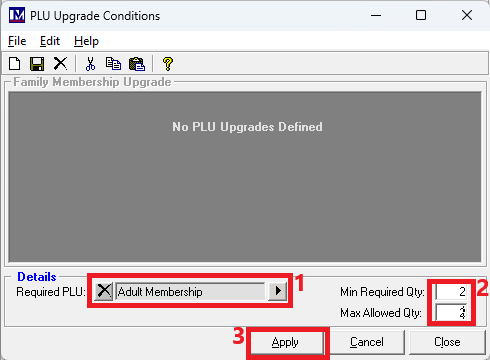
This PLU will now show in the list of ‘PLU Upgrade Conditions’.
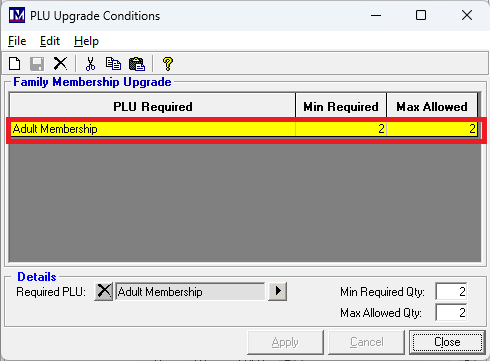
To add the next condition, click the ‘New Item’ icon.
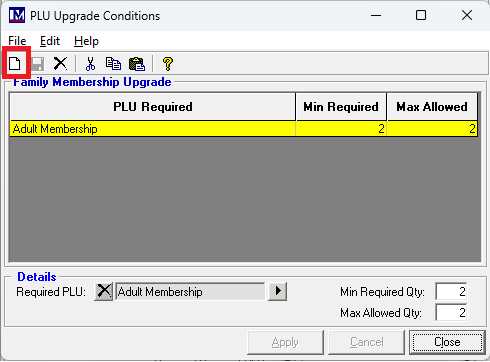
In this specific example you would repeat the process but this time selecting the PLU for the 'Child Membership' (PLU code K3MEM2), again setting both the ‘Min Required Qty’ and ‘Max Allowed Qty’ to be 2.
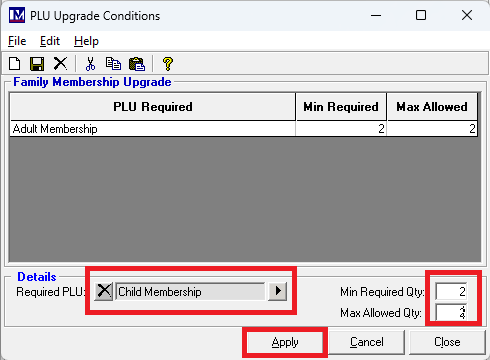
Click the ‘Apply’ button to accept this second condition.
The second of ‘PLU Upgrade Conditions’ has now been added and will appear at the top of the screen.
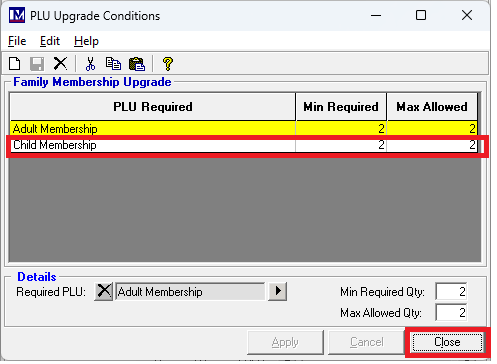
Once all the ‘PLU Upgrade Conditions’ have been added, click the ‘Close’ button.
A PLU upgrade rule has now been added.
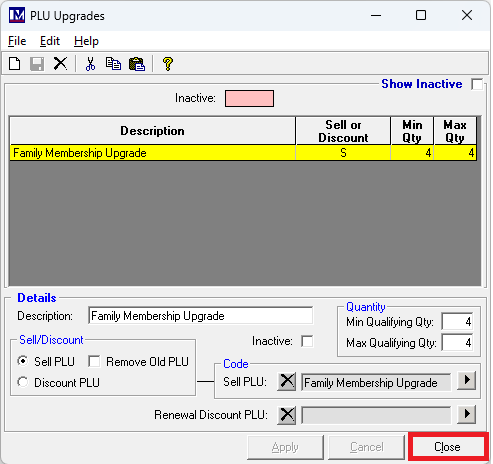
For now click the ‘Close’ button again, to exit the ‘PLU Upgrades’ screen.
Ensure you ‘Recreate Till Data’, so any new PLU’s you created are sent to the tills.
Now you must test all the ‘PLU Upgrade Rules’, this process is covered in the next section.
PLU Upgrade Rules in The Membership Wizard
Please note the PLU upgrades will trigger both at the till and online in our online memberships pages.
You will need to ensure the rule is set up as detailed above but for the online membership PLU codes.
It is possible that you use different PLU codes for in house and online memberships.
However first we will first cover off how to test a membership will trigger when usign the Membership Wizard to add members either in the Merac back office software or at the till (PoS). Testing the Wizard in the back office software is recommended as this allows you to add and delete a member without making a transaction. The member can also be deleted immediately,.
To access the Merac back office ‘Membership Wizard’:
1. Click the ‘Members’ main menu icon. 2. Next click the ‘Wizard’ icon.
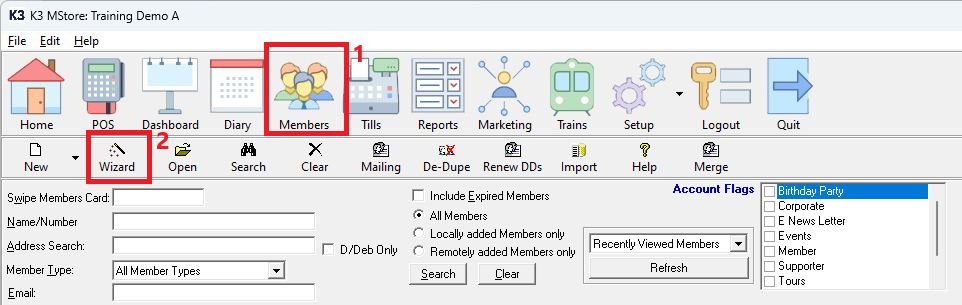
The ‘Membership Wizard’ screen will then pop up as shown below.
Enter a made up card number and test details (or your own to remember and find them later)
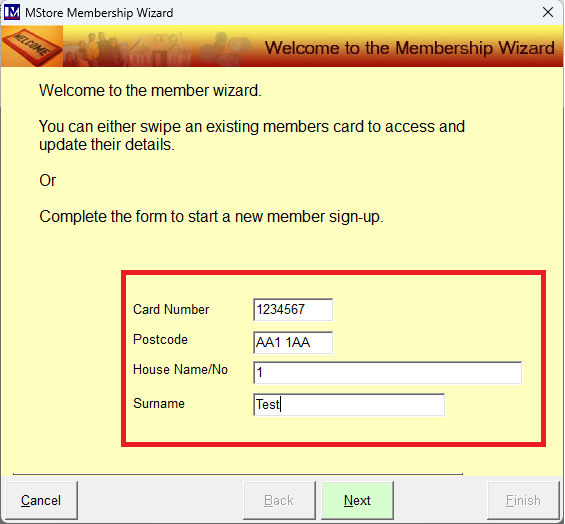
Input test data into the first test ‘Adult Membership’ record as required and click 'Next'.
Make sure you select the 'Adult membership' with the same PLU code as the one used in the upgrade rule conditions.
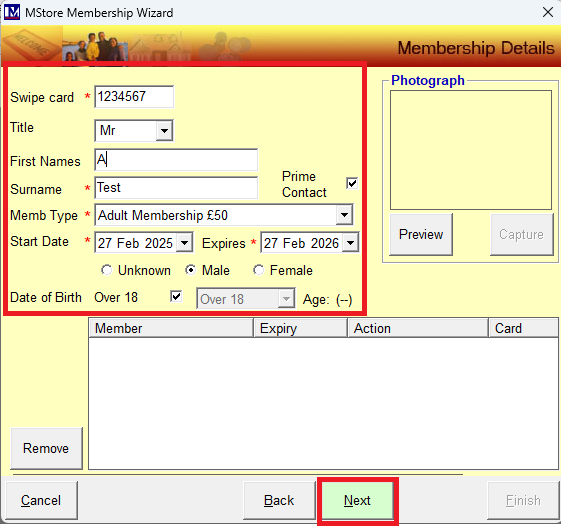
Input test data into the second test ‘Adult Membership’ record as required and click 'Next'.
Again ensure you select the 'Adult membership' with the same PLU code as the one used in the upgrade rule conditions.
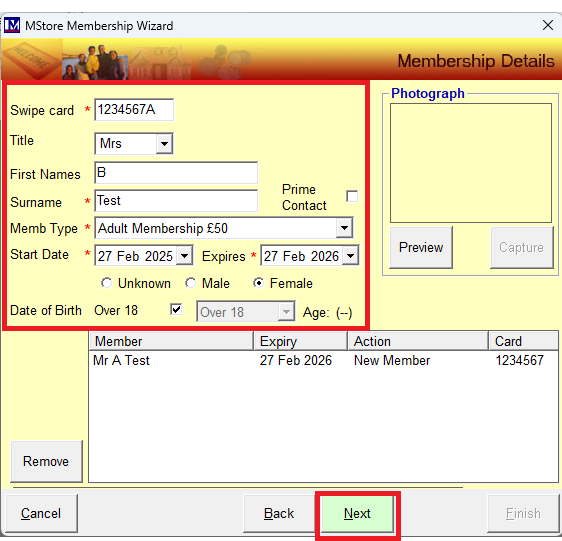
Input test data into the first test ‘Child Membership’ record as required and click 'Next'.
Make sure you select the 'Child membership' with the same PLU code as the one used in the upgrade rule conditions.
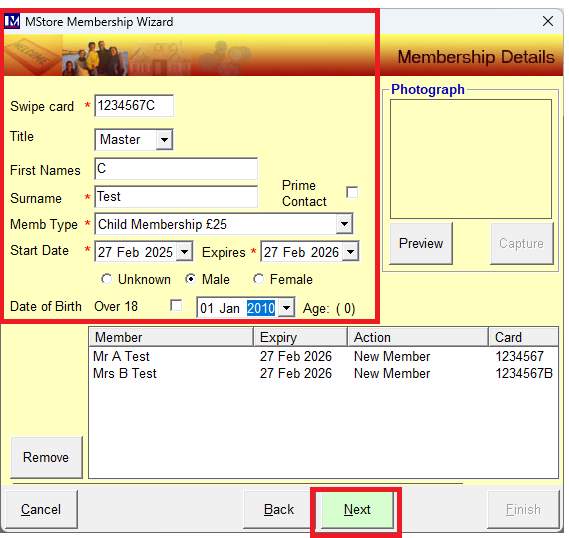
Input test data into the second test ‘Child Membership’ record as required and click 'Next'.
Again ensure you select the 'Child membership' with the same PLU code as the one used in the upgrade rule conditions.
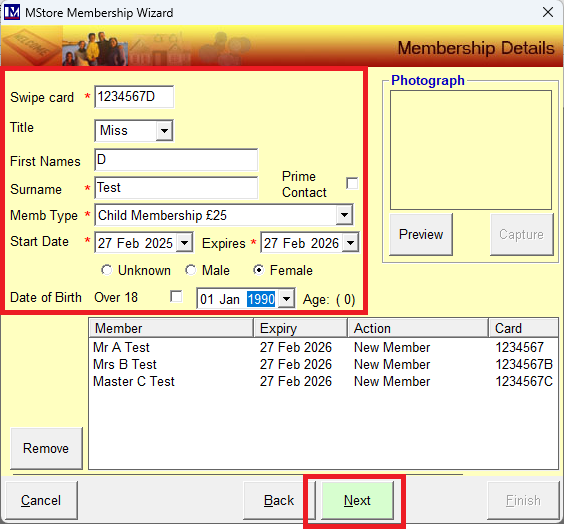
Once you have added a combination of memberships that should trigger the rule. (i.e. 2 x Adult and 2 x Child memberships),
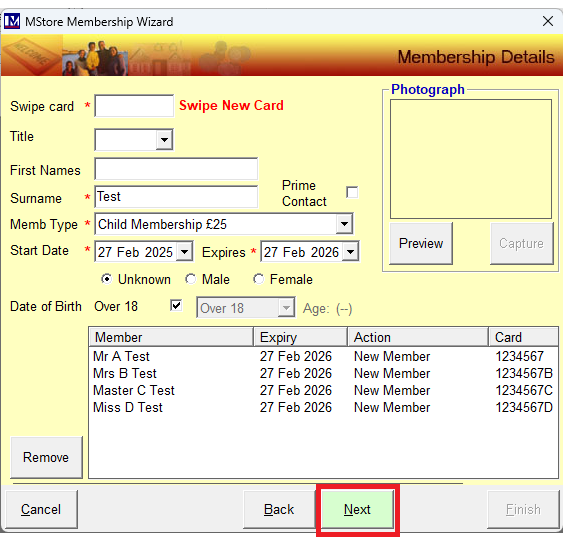
Click the ‘Next’ button.
Enter test / dummy account details as required and click the ‘Next’ button.

Next enter GDPR preferences as required and click 'Next'.
(for customers without the GDPR module click the relevant mailing tick box preferences in the previous screen)
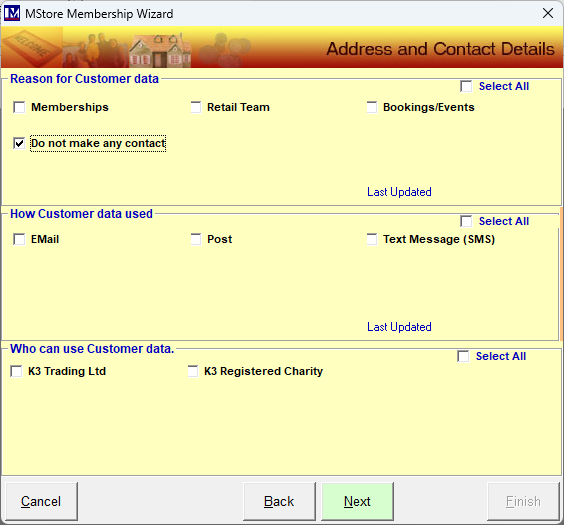
Once the options have been selected click the ‘Next’ button
If you have set up the PLU upgrade correctly, you should see the individual memberships listed but at £0 price.
There will be a lien at the bottom showing the Upgrade PLU description and price, in this case £125.
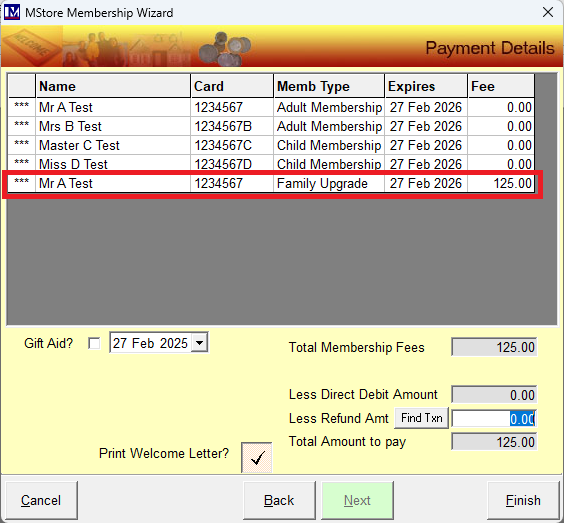
If you see this then the rule is working as it has triggered the upgrade PLU price.
At this point you would click the ‘Cancel’ button to avoid adding the test / dummy data. If you have created multiple PLU upgrade rules, then use the same process in the ‘Membership Wizard’ to check that all the upgrade rules work correctly.
You now know how to add and test ‘PLU Upgrades’, that can be used to apply a reduced price on purchasing specified combinations of memberships.
Upgrade Rule - Renewal Discount
Please note there is an additional field on the upgrade rules 'Details' screen to enable rule discount to be applied.
To do this first you must set up a PLU for the value of this discount.
in this case we will say renewing this same combination gets £10 discount, so a PLU is first set up for this value.
This will be the PLU this discount reports against. Set it up as a 'Membership Item' category PLU.
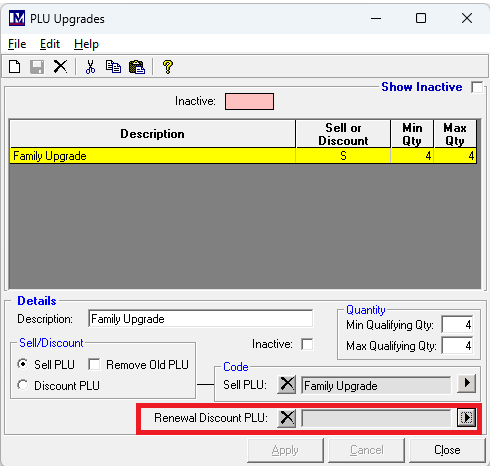
To apply this PLU click the arrow shown.
Search for and select the PLU as detailed previously.
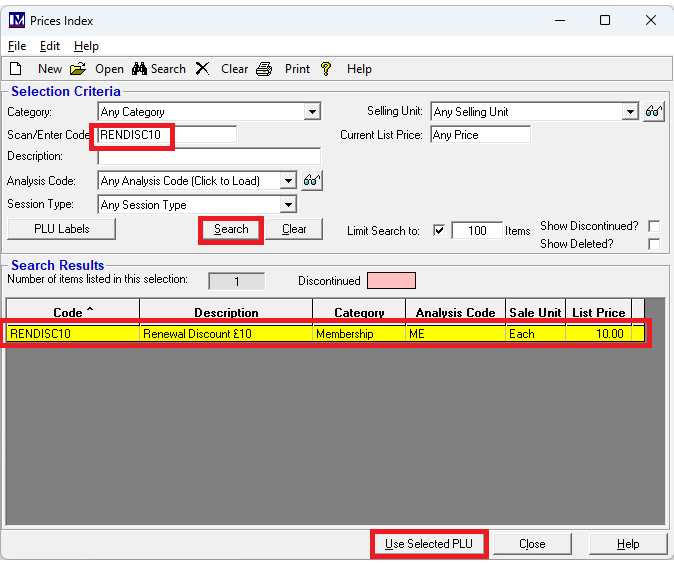
The PLU description will appear where shown. Click 'Apply'.

In this example we will demonstrate with the same memberships but their membership dates set to be expired.
On finding or scanning a member card then all members will show as expired (as their joining date had to be the same)
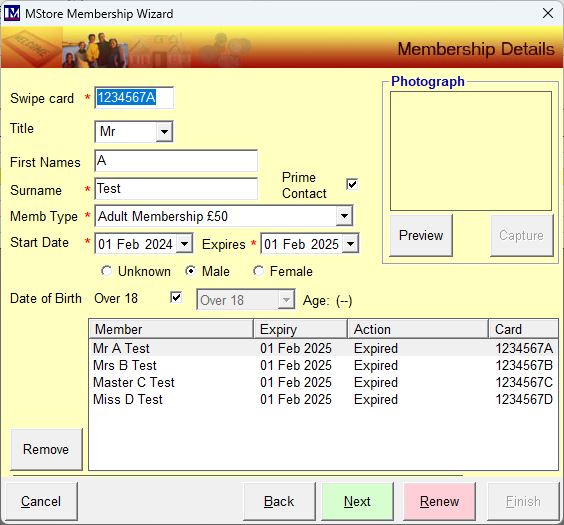
For the upgrade rule renewal discount to trigger all members must be renewed in the usual way.
(i.e. the 'Renew' button was clicked for each member record)
Once each member has been renewed click 'Next'
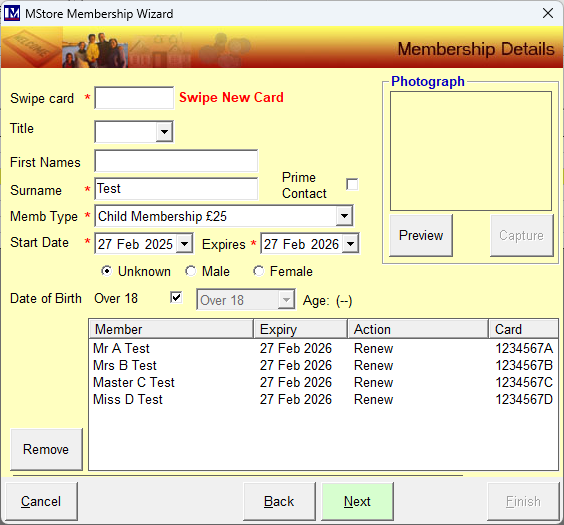
Check / amend the account details and click 'Next'
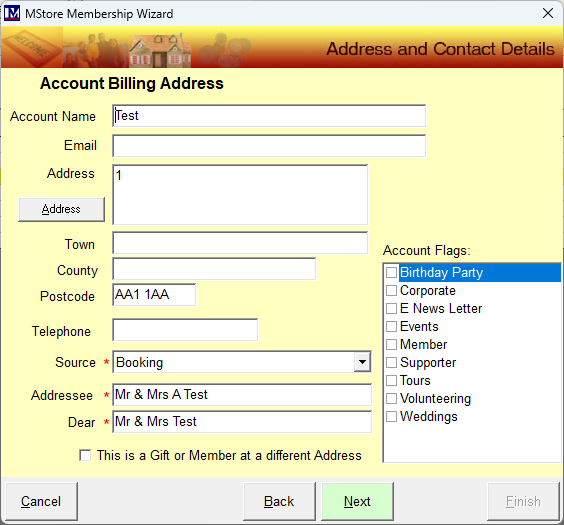
Check / amend the GDPR options and click 'Next'
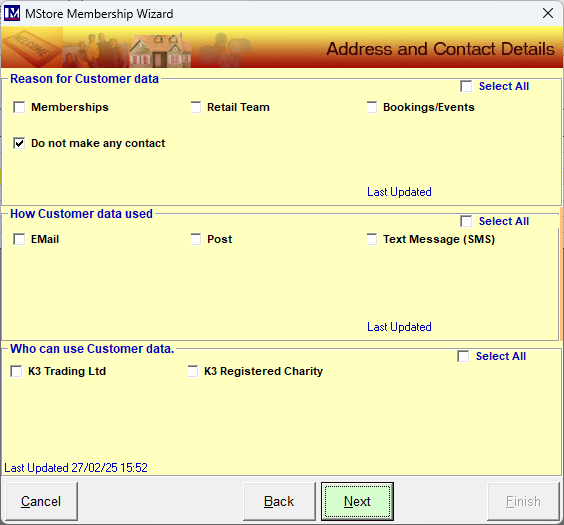
On renewal only the total has now reduced by the £10 from the upgrade rule price of £125.
The price to pay now shows at the discounted price of £115 due to the deduction of the renewal discount value.
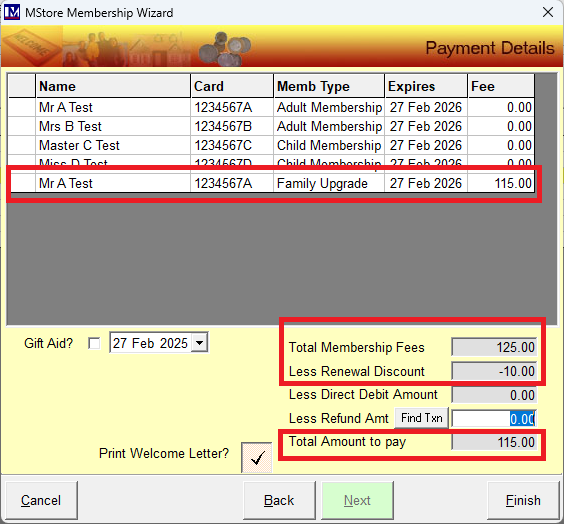
PLU Upgrades on Online Membership Pages
For those customers that have purchased Merac online membership e-commerce pages then if the same PLU's as above are set up to sell as online memberships, then the same mechanism will work online.
Sell a combination that triggers the upgrade rule.
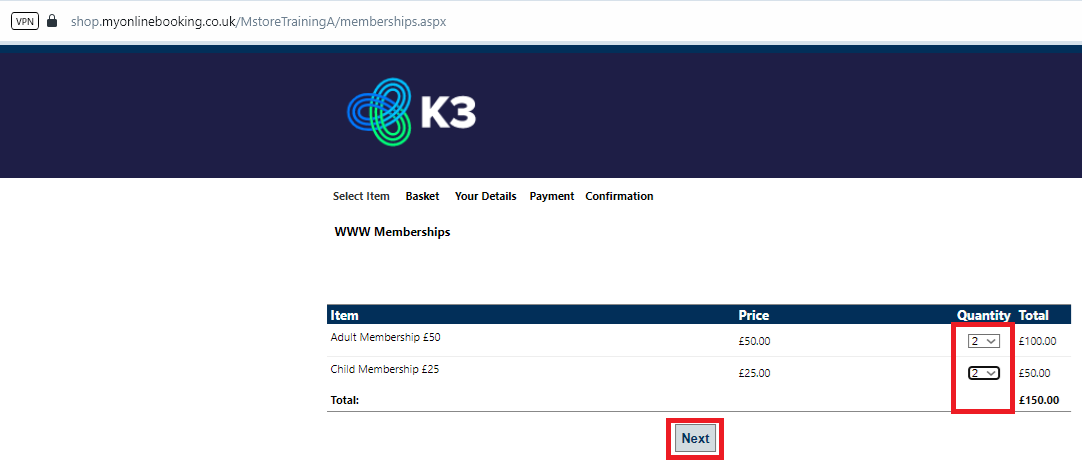
Next enter the test data for the 4 memberships in the usual way (this part of the process is not show here).
In the basket the upgrade rule will trigger in the same way if set up correctly.
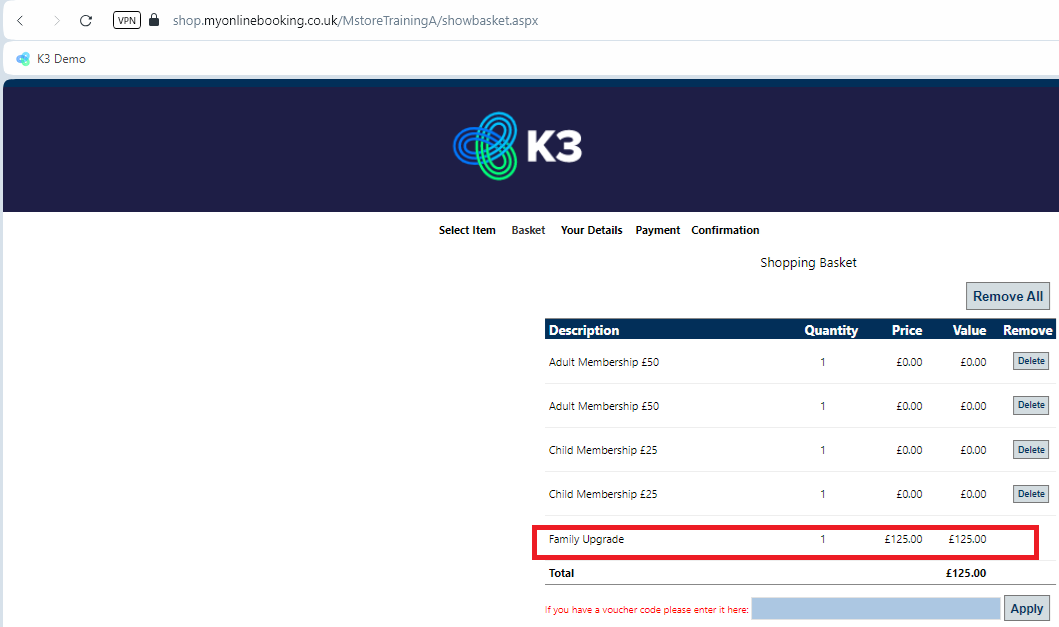
Again at this point the basket contents can be deleted as the test has shown the rule triggers.
However, if you want to do an end to end test you can indeed pay for the memberships and check the transaction goes through, then check the memberships in Merac and refund yourself (outside Merac via the online payment provider's refund portal) then candle the memberships in Merac.